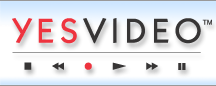YesVideo Australia are located at Suite 7, Level 1, 108 Bronte Road, Bondi Junction NSW 2022.
Creating Storyboards: Storyboard Options
When creating Storyboards, you have many options for editing the presentation. Click on the Storyboard Options button in the space beneath the Storyboard filmstrip, or click on Edit on the file menu bar and select Storyboard Options.
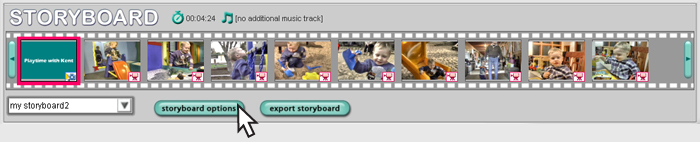 Storyboard Options button
Storyboard Options button
Storyboard Title
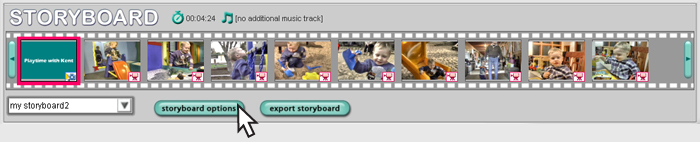 Enter a title for your Storyboard
Enter a title for your Storyboard
Change the title of the Storyboard by clicking on the Storyboard Title button. Enter your title in the text field.
Click Done to apply your changes, or click on the Audio Options button or Photo/Transitions button to adjust those settings.
Audio Options
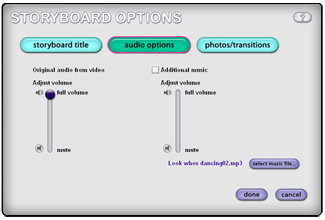 Adjust audio settings for your Storyboard
Adjust audio settings for your Storyboard
To change the background audio for any video clips in your Storyboard, click on the Audio Options button. Adjust the original audio volume with the slider on the left. To lower the volume, click and drag the slider downward; to increase the volume, click and drag the slider upward.
Most video clips will already include accompanying sound before you build your Storyboard. To add additional sound or music, click on the box next to Additional Music. Next, click on the Select Music File button and select your audio file. Acceptable audio file formats include MP3, WAV and WMA. Finally, using the slider, adjust the volume of the additional music track.
Click Done to apply your changes, or click on the Storyboard Title button or Photo/Transitions button to adjust those settings.
Photos/Transitions
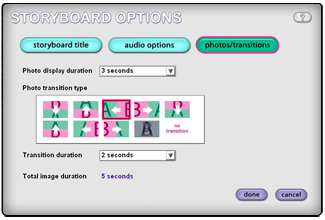 Choose photo transitions for your Storyboard
Choose photo transitions for your Storyboard
By clicking on the Photos/Transitions button, you can edit the amount of time each photo appears before advancing to the next photo. You can adjust photo transition intervals in the drop down menu next to Photo display duration. Change the amount of time it takes to transition from one photo to the next using the drop down menu next to Transition duration. Making changes to these durations will automatically adjust the duration of the Storyboard.
You can choose from several different transition types for your Storyboard. To see how each transition operates, hold your cursor over each option. Click once to make your selection. Transitions occur only between two photos. You can choose only one type of transition for your entire Storyboard.
Click Done to apply your changes, or click on the Storyboard Title button or Audio Options button to adjust those settings.
When you have completed setting up your Storyboard options, click on the Done button to apply the new changes and close the window.