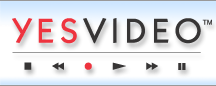YesVideo Australia are located at Suite 7, Level 1, 108 Bronte Road, Bondi Junction NSW 2022.
Photo Features: Emailing Photos
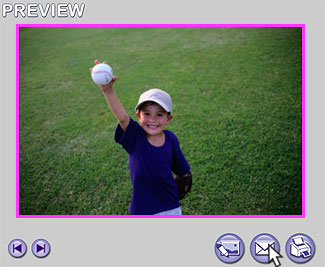
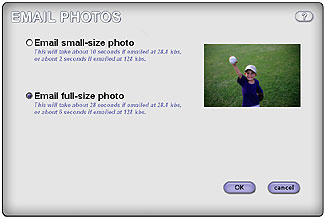
Emailing photos is fast and easy! You can email one photo or multiple photos at a time. You cannot email separate video clips.
To email one photo:
- In the Library, click once on the photo you wish to email. The photo will now appear in the Preview window.
- Click on the Email button below the preview, which has an icon of an envelope on it. The Email Photos window will open automatically.
- In the Email Photos window, select whether you would like to send a small-size or full-size image. This will adjust the image size, as well as the size of the file you are sending and the amount of time it takes to send.
- Next click OK. Your default email software will automatically open a new e-mail message with the file you have selected included as an attachment.
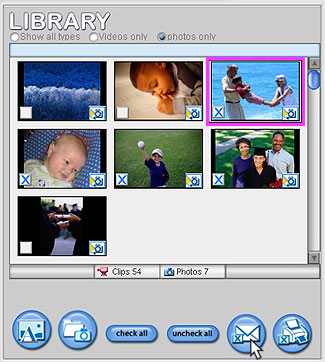
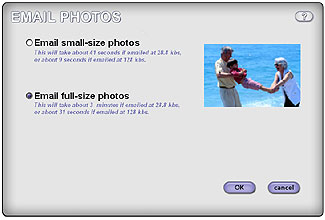
To email multiple photos:
- In the Library, be sure you have selected "Photos only" at the top of the Library. All photos will now have a small white checkbox in the lower left of the photos.
- Select the photos you wish to email by clicking in the checkbox on each photo. An "X" will now appear in the checkbox indicating that the photo has been selected.
- You may uncheck the box and remove the "X" to remove the photo from your selected group.
- You may also use the "Check All" and "Uncheck All" buttons which now appear below the Library to select or unselect all photos in the Library.
- When you have completed making your selection of photos, click on the Email Selection button beneath the Library. This button has an image of an envelope and an "X" in a box.
- Select small-size or large-size in the Email Photos window.
- Next click OK. Your default email software will automatically open a new e-mail message with the files you have selected included as attachments.